I’ve been having an on going Warning issue for a long time now. But never really had time to looking to fixing this. In hindsight I should have fixed this sooner as having continuous warnings will flood your system logs.
pve kernel: ixgbe 0000:01:00.0: Warning firmware error detected FWSM: 0x00000000
pve kernel: ixgbe 0000:01:00.1: Warning firmware error detected FWSM: 0x00000000
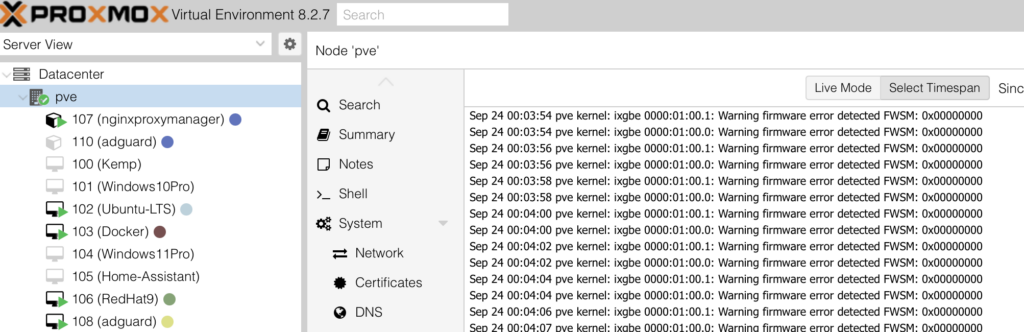
If you’re seeing these warnings messages, these are related to your 10gb network card with dual ports. Basically Proxmox is not recognising network card firmware. But your network card still functions.
How do we fix this? Well, here are my steps fixing this warning issue.
First go to your network list: pre > System > Network
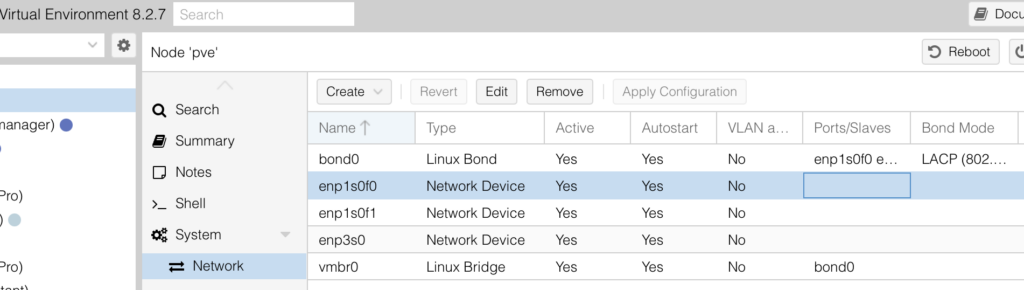
In my case I know… enp1s0f0 and enp1s0f1 are my 10gb ports. It’s important you take note of their Names.
Next you want to go to shell: pve > Shell
And follow the below commands:
First we want to cd in to temp directory
cd /tmpNext we want to download the latest ixgbe drivers.
What you want to do is open new tab, browse to download the latest drivers from Intel:
Intel® Network Adapter Driver for PCIe* Intel® 10 Gigabit Ethernet Network Connections under Linux*
What you can do is right click and copy link to the direct download, the wget to download (This is the latest at the time of this blog.)
wget https://downloadmirror.intel.com/832293/ixgbe-5.21.5.tar.gzOnce hit is return this should download in to your temp directory. To confirm this you and ls to check.
If your file present, can now extract files.
tar -xvpf ixgbe-5.21.5.tar.gzNext we want to cd into extracted files.
cd ixgbe-5.21.5/srcNext we want to install the following packages.
apt install pve-headers build-essentialNow we will install our latest drivers.
make installYou will see, this will install and create drivers directory in core file system.
Once installed, we want to confirm network drivers is installed correctly.
modinfo ixgbe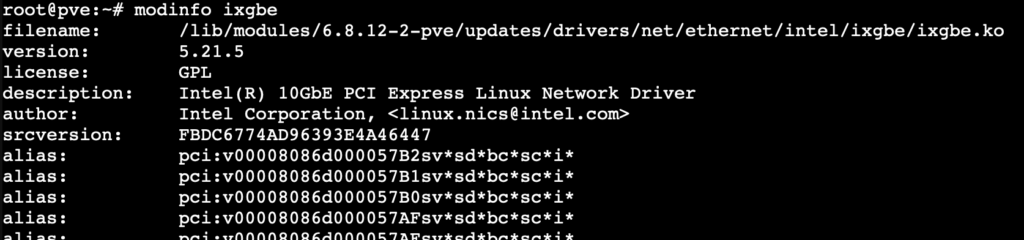
As you can see above filename & version is what was installed.
Next we want to assign latest drivers to our duel 10gb ports, which we noted at the begining.
modprobe ixgbe [parameter=enp1s0f0,enp1s0f1]Make sure you replace with your port Names, as mine maybe different to yours.
At this point there is no indication, this assignment was completed.
Now this is the funky part in my case, as I am solely using the 10gb connection not my standard 1gb port.
We want to remove previous drivers and replace with our newly drivers.
rmmod ixgbe; modprobe ixgbe && rebootIn my case Proxmox was disconnected from my network completely. I would highly recommend to wait 10mins before restarting your Proxmox box manually, to jump back in to Proxmox Shall. Adding the reboot command to the end should restart your system.
If you are connected on your 1gb port to your Proxmox, you will need to drop your 10gb ports and spin them back up with the latest drivers. To do this you’ll need those Port Names again.
ifdown enp1s0f0
ifup enp1s0f0
ifdown enp1s0f1
ifup enp1s0f1Next we want to make sure latest network drivers are loaded on reboot.
update-initramfs -uNow if you go back to your Proxmox logs: pve > System > System Log
You will notice, Warning firmware error has vanished. At this point, I would recommend rebooting Proxmox for pace of mind all is working and no more warning messages, flooding your system logs.
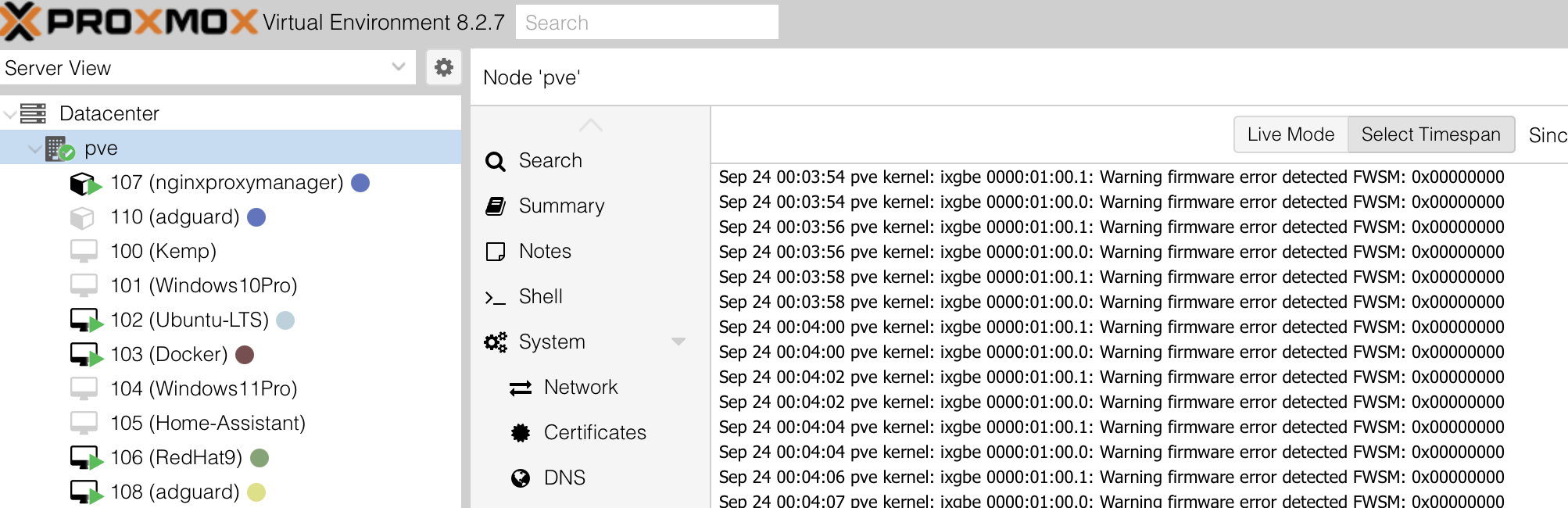
Comments are closed